Focus on a feature: Search engine
Written by Dumè Siacci on
Did you know that since the Beautiful Apps Engine Update #753, you can now add a Search Engine to your app ?
It can be very useful for your users, by allowing them to search a specific term within the whole content of your blog.
It can be very useful for your users, by allowing them to search a specific term within the whole content of your blog.
How can I activate the search engine in my app?
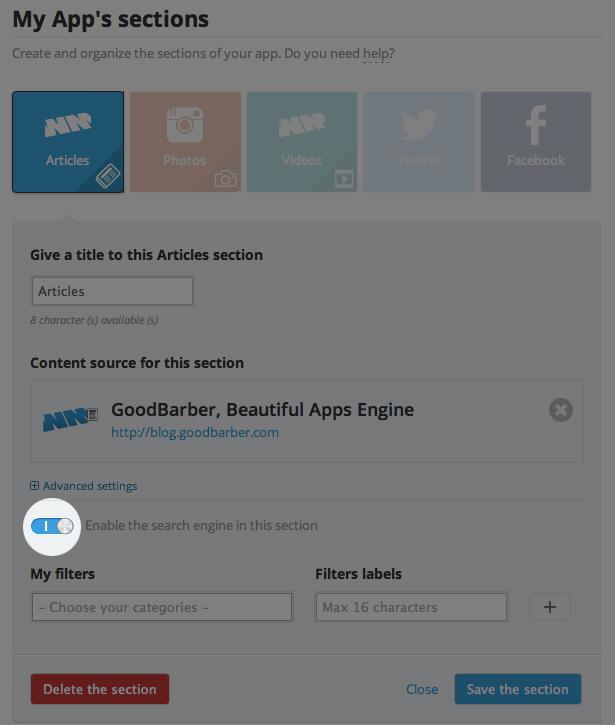
To activate the search engine, you need to have a WordPress or WMaker section plugged into your app.
In your GoodBarber backend, go in the Content > Sections menu, and Edit your Article section. Click on Advanced Settings, Enable the search engine option, and save your modifications.
NB: If you don't see the search engine option, click on the Save the section button to flush the backend cache.
In your GoodBarber backend, go in the Content > Sections menu, and Edit your Article section. Click on Advanced Settings, Enable the search engine option, and save your modifications.
NB: If you don't see the search engine option, click on the Save the section button to flush the backend cache.
How can I customize the design of my search engine?
Once your section has a search engine enabled, you can go to the Design > Global menu to customize the design of the search bar for all your sections. You can also edit the design of the search bar for a specific section of your app.
If your app has been built with an update of the Beautiful Apps Engine previous to #753, you'll need to publish an update on the Store to activate the Search Engine. Otherwise, just go to the Publication > Update menu, and click on Publish modifications.
If your app has been built with an update of the Beautiful Apps Engine previous to #753, you'll need to publish an update on the Store to activate the Search Engine. Otherwise, just go to the Publication > Update menu, and click on Publish modifications.