Switching App Builders
Written by Jerome Granados on
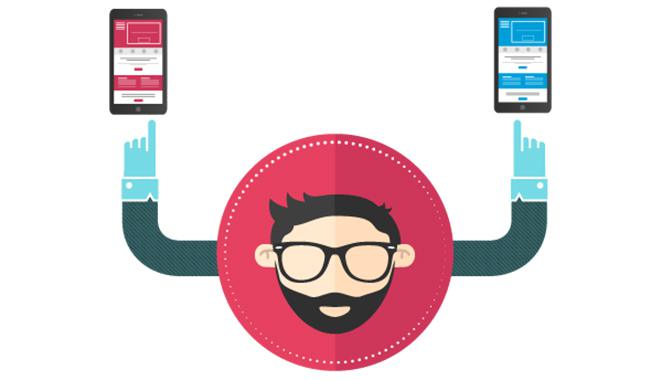
Let's say you've opted to create an app by using an app builder .
Good choice, you've chosen the best of both worlds: getting access to a wide range of features to make your beautiful app, without mastering any coding language. This is possible thanks to the power of no-code technology.
Let's say you are also obsessed to get the best for your app, and you dedicate some time to test regularly new app builders, in order to make your app better. Maybe you've discovered a better app builder than the one you are actually using, and you are wondering what is at stake when switching app builders. This article will tell you how to switch app builders smoothly.
What is at stakes when switching app builders ?
Many people are intrigued by new app builders but are hesitant to make the switch due to the idea that moving to a new platform equals starting from scratch. Especially for agencies who have multiple apps running somewhere, the idea of this transition can seem like a huge burden.
When you switch app builders, it’s true that there is no way to avoid having to put in some time to recreate the app on the new platform. However, this is not the biggest deal you could face.
The real value of your app lies in the audience that you invest so much time in obtaining. Losing all of your hard-earned users and launching a totally new app in the stores is the bigger hassle for many, and luckily this can be easily avoided, as long as you have one key piece of information.
The art of switching app builders is to change the technology powering your app, without losing your user base. (Note that what is explained below not only works for app builders. It works also if you want to hand over your app to another contractor, who is going to rebuild some code from the ground)
App ownership
During the app building process, whether you are building an iOS app or you are building an Android app, you retrieve some files from a developer console that are used to "put your signature" inside the app as the owner.
When you switch app builders, it's important to use that same signature to rebuild your app on the new app builder. The idea is the same for iOS and Android, and we explain below the details for each platform.
Android
For every Android app, there is a file called the Keystore. It makes the link between the app and its developer. Each time you submit an update of an app in Google Play, Google checks the Keystore file. If the link between the app and its developer exists in the file, the update is legit. If not, the update is refused.
In order to maintain the same application in Google Play, you will need to ask your app builder to provide you with the Keystore file, which is the file that contains the private key of your Android app. Only this is what gives you the freedom to rebuild your app on another platform and publish the new version as an update to your existing app, without disturbing your users.
Some app builders give the Keystore files while others do not. Unfortunately, if you’re not able to get ahold of the Keystore file, you have no other choice but to create an entirely new app in the Play Store, which your users will have to redownload. In this horrible scenario, you lose your user base and start again from zero to build your audience.
At GoodBarber, we do release the Keystore upon request, so as to not lock you into anything in case your needs change down the line.
In in the new app builder, when following the Android building process of your app, keep your existing package name but increase your app version number, and use the Keystore to sign the app. Doing so, you can make an update in Google Play with no issues.
iOS
When building an iOS app, you will at some point provide the following information:
- an App ID. This is a unique identifier for your app in the iOS ecosystem. You create it in the Apple Developer Console.
- a Distribution certificate. This is a file you retrieve from the Apple Developer Console used to sign your app and attest you are the owner.
When switching app builders, you are going to build a new version of your app . When you follow the iOS building process of your new app builder, use the App ID of your existing app, increase its version number, and sign it with one of your distribution certificates .
To sum it up, all the information you need to have on hand is your App ID and version number, available in the App Information tab of your AppStore Connect account.
Transitioning
Once the new version of the app replaces your old app in the stores, the only thing your users will have to do is update the app in their device, just like they do all the time when software or app updates are released. A non-intrusive notification will be displayed alerting them of this.
In order to avoid downtime between versions, we suggest you fully build and test the app on your new platform before ending the subscription to your old app builder. We suggest also that you keep your subscription to the old app builder during one month or two after the switch. This way you can make a quick and smooth transition without leaving your users with a period of time where the app is neither running under your old subscription nor ready under your new one. It allows also users who don't update their apps on a regular basis to still get access to your content, until they make the update.
Whether you're rebuilding one or many apps on another platform, it offers a great opportunity to promote a new design, fresh features, and to keep you users engaged and interested—a good reason for a promotional campaign!