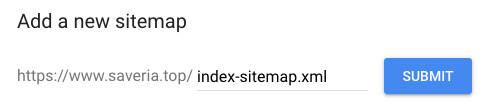GoodBarber's Online Help
Declare a Sitemap to Google
Activate a Sitemap
Technically, sites in XML format are where Google's indexation robots' attention is drawn to. The Sitemap system indicates which pages of your website should be indexed and when their last update was. Basically, its purpose is to lessen the work of Google's robots.
1. Go to the menu Publish > PWA > SEO , open the Sitemap tab.
2. By default, the sitemap is deactivated.
Activate the sitemap by clicking ON.
3. Click "Save"
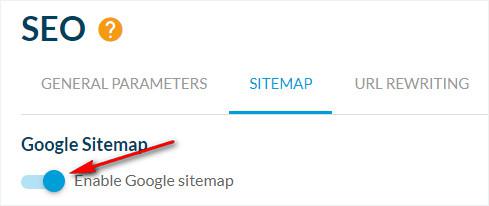
Declare a Sitemap to Google
1. Go to your account in the Google Search console :
https://search.google.com/search-console/welcome
2. Log into your account
3. Enter the URL of your Progressive Web App (PWA) in the property type: "URL prefix"
4. Click "Continue"
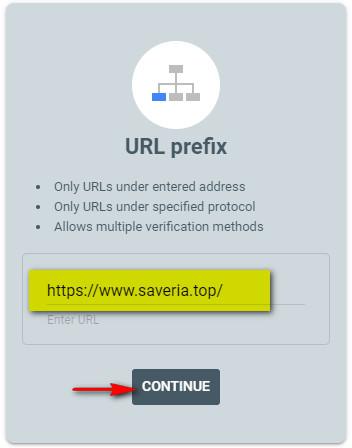
5. You have the following options: "Recommended verification method" or "Other verification methods".
Select the "HTML Tag" verification method.
6. Copy the full "HTML tag" provided by Google.
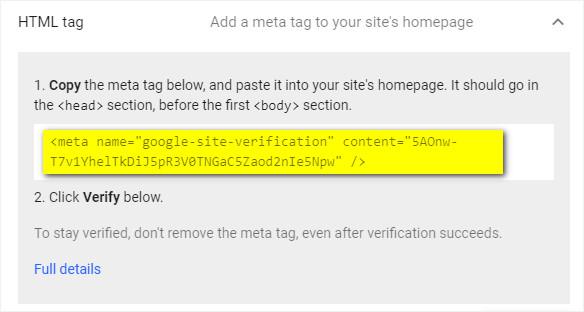
7. Once back in your back office, go to the menu Publish > PWA > SEO , open the Sitemap tab
8. Paste the Google tag in the Google Meta Tag field
9. Click Save
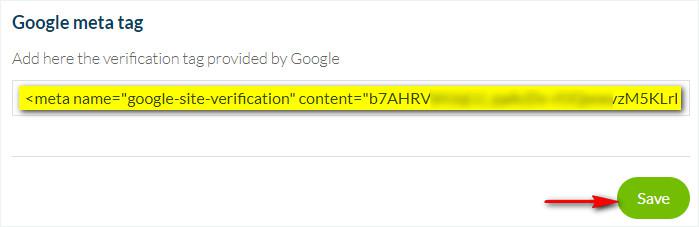
10. Click the button Rebuild my PWA in the menu Publish > Progressive Web App
Wait for the update to be complete (this can take several minutes).
11. Return to the Google Search console, click the "Verify" button to validate your new property.
If Google gives the error "We couldn't find your verification meta tag." Try again later, using the same verification method (HTML tag).
12. Once your PWA has been validated by Google, click "Go to property"
13. Click on the left menu Index > Sitemaps (still in the Google console).
14. Copy index-sitemap.xml *
15. Paste it, in the field "Enter sitemap URL"
16. Click "Submit".
*You can find Google News sitemap in the menu Publish > PWA > SEO :: Sitemap tab, from your back office.